How To Fix Laptop Wi-Fi Connection Issues in 2023

In 2023, having a stable Wi-Fi connection is more important than ever, with technology and work-life being heavily reliant on the internet. When your laptop’s Wi-Fi connection falters, it can be frustrating and hamper your productivity. This article presents practical steps to troubleshoot and how To fix common and all others Wi-Fi connection issues to ensure a seamless online experience.
Check Wi-Fi Signal Strength
Before diving into complex solutions, it’s essential to check your Wi-Fi signal strength. Weak signals can lead to connectivity problems. Ensure that your laptop is within range of the Wi-Fi router and consider using a Wi-Fi extender if needed. Moreover, positioning the router in a central location can significantly enhance signal distribution.
Restart Your Laptop
Sometimes, the simplest solutions are the most effective. Restarting your laptop can clear temporary glitches and resolve connectivity issues. Regularly restarting your device can also prevent the accumulation of minor issues that might escalate over time.
Update Wi-Fi Drivers
Outdated or corrupted Wi-Fi drivers can cause connectivity problems. Visit your laptop manufacturer’s website or the Wi-Fi adapter’s manufacturer site to download and install the latest drivers. Updated drivers can boost performance and address compatibility issues.
Reset Network Settings
Resetting your network settings can prove beneficial when troubleshooting Wi-Fi problems. Access your laptop’s network settings and choose the option to reset. This process erases any misconfigurations, restoring network functionality.
Disable Antivirus and Firewall
Sometimes, antivirus and firewall software can block the Wi-Fi connection, leading to connectivity issues. Temporarily disabling these programs can help identify if they are causing the problem. Remember to re-enable them once troubleshooting is complete.
Check Router Settings
Incorrectly configured router settings can lead to conflicts with your laptop’s Wi-Fi connection. Access your router’s admin panel and ensure the settings are appropriate for your network setup. Consult your router’s user manual if needed.
Clear DNS Cache
Clearing the DNS cache on your laptop can resolve network-related problems. Open the Command Prompt and type “ipconfig /flushness” to clear the DNS cache. This simple step can work wonders in resolving connection issues.
Use Windows Troubleshooter
Windows comes equipped with a built-in troubleshooter that can diagnose and fix network-related problems. Access the Troubleshooter from the Control Panel or the Settings menu to identify and resolve Wi-Fi issues.
Check for Software Conflicts
Sometimes, certain software applications may conflict with your laptop’s Wi-Fi connection. Identify any recently installed programs and uninstall them to check if they are the root cause of the issue.
Run Network Troubleshooter
Apart from the Windows Troubleshooter, many third-party network troubleshooting tools are available online. Use one of these tools for a more comprehensive analysis of your laptop’s Wi-Fi problems.
Perform a System Restore
If you recently made significant changes to your laptop’s settings and encountered Wi-Fi issues afterward, consider using the System Restore feature. Reverting to a point when the Wi-Fi was functioning correctly can help resolve the problem.
Check Hardware Components
Faulty hardware components, such as the Wi-Fi adapter or the router itself, can lead to connectivity problems. Inspect these components for any visible damage and consider replacing them if necessary.
Contact Internet Service Provider
If all else fails, get in touch with your Internet Service Provider (ISP). They can check for any network-related issues from their end and guide you through additional troubleshooting steps.
Understanding the Importance of Internet Service Providers
Internet Service Providers play a crucial role in facilitating our online activities. They act as intermediaries, connecting users to the vast network of servers and websites available on the internet. Without ISPs, our devices would be isolated from the digital world, unable to access web pages, stream content, or engage in real-time communication. As technology advances, the role of ISPs in ensuring a seamless online experience becomes even more critical.
Factors to Consider When Choosing an ISP in 2023

With a myriad of ISPs in the market, selecting the most suitable one can be overwhelming. Here are some essential factors to consider before making a decision:
Speed and Bandwidth Options
Internet speed is paramount, especially for those who rely on the internet for work or entertainment. In 2023, ISPs are expected to offer faster connections due to advancements in infrastructure. Assessing the available speed and bandwidth options allows users to choose a plan that meets their specific needs.
Coverage and Availability
Living in urban areas often means better internet coverage, but rural areas may still face connectivity challenges. ISP coverage and availability will be a key consideration for those residing in less populated regions.
Customer Support and Reliability
Prompt and reliable customer support is invaluable, particularly when technical issues arise. Users should research ISPs known for their excellent customer service and reliability.
Pricing and Contract Terms
ISP plans come with various pricing structures and contract terms. Understanding the costs and contract details ensures users can make informed decisions based on their budget and flexibility preferences.
Types of Internet Connections Offered by ISPs
ISPs offer a range of internet connections, each with its own set of advantages and limitations. Some common types of connections include:
Fiber Optic
Fiber optic internet provides blazing-fast speeds and is known for its reliability. It uses light signals to transmit data, making it less susceptible to interference.
Cable
Cable internet uses the same infrastructure as cable television, offering high-speed connections. It is widely available in urban areas.
DSL
Digital Subscriber Line (DSL) delivers internet via traditional phone lines. While not as fast as fiber optic or cable, DSL can still provide sufficient speed for basic online activities.
Satellite
Satellite internet serves users in remote locations where other types of connections might not be feasible. However, it can suffer from latency issues due to the long distance data must travel.
Fixed Wireless
Fixed wireless internet uses radio signals to transmit data to a receiver, eliminating the need for physical cables. It can be a viable option in areas with limited infrastructure.
The Future of Internet Service Providers

As technology continues to evolve, so will the services provided by ISPs. Some future trends to watch for include:
5G Technology and Beyond
The rollout of 5G technology promises even faster internet speeds and lower latency, revolutionizing the way we connect and interact online.
Enhanced Connectivity in Rural Areas
ISPs will likely invest in expanding their services to reach more remote areas, narrowing the digital divide between urban and rural communities.
Integration of Internet of Things (IoT)
With the rise of IoT devices, ISPs will play a significant role in providing a stable and secure network to support these interconnected devices.
Steps to Contact an Internet Service Provider
To contact an ISP and set up a new internet connection, follow these steps:
Online Research
Begin by researching the available ISPs in your area. Note down their offerings, plans, and customer reviews.
Comparison of ISPs
Compare the ISPs based on factors such as speed, coverage, and pricing to determine the best fit for your needs.
Reaching Out to Customer Support
Contact the ISP’s customer support to seek further clarification and resolve any queries.
Reading Reviews and Feedback
Read reviews and feedback from existing customers to gauge the ISP’s performance and customer satisfaction.
Finalizing the Subscription
Once satisfied with your choice, finalize the subscription, and schedule the installation.
Tips for Troubleshooting Internet Connection Issues
Even with a reliable ISP, occasional connection issues may arise. Here are some troubleshooting tips:
Basic Checks and Resets
Start with simple checks like restarting your router or device to fix minor issues.
Contacting Technical Support
If the problem persists, contact the ISP’s technical support for assistance.
Identifying Common Problems
Learn to identify common internet connection problems and apply appropriate solutions.
How ISPs Protect User Privacy and Data Security
ISP’s role in safeguarding user data and privacy is vital. Some protective measures include:
Encryption and Secure Connections
ISPs often use encryption technologies to secure data transmitted between users and websites.
Privacy Policies and Data Handling
Review the ISP’s privacy policies to understand how they handle and protect user data.
The Role of ISPs in Bridging the Digital Divide

As access to the internet becomes increasingly necessary, ISPs play a significant role in bridging the digital divide. Some initiatives they may undertake include:
Initiatives for Digital Inclusion
ISPs may collaborate with governments and non-profit organizations to provide affordable internet access to underserved communities.
Promoting Internet Accessibility for All
Promote programs that encourage digital literacy and provide internet access to marginalized groups.
Conclusion
Experiencing Wi-Fi connection issues on your laptop can be frustrating, but there are various effective solutions available. By following the steps outlined in this article, you can troubleshoot and fix most common Wi-Fi problems, ensuring a seamless online experience. Remember, regular maintenance and prompt troubleshooting can help you stay connected in 2023 and beyond.
Read more : How to Free Up Disk Space on PC? 7 Best Ways
FAQs(How to Fix Laptop Wi-Fi Connection Issues in 2023)
Can using a Wi-Fi extender affect internet speed?
While a Wi-Fi extender can improve signal coverage, it may slightly reduce internet speed due to signal attenuation. However, the benefits of extended coverage often outweigh the minor speed reduction.
Can outdated antivirus software cause Wi-Fi connection problems?
Yes, outdated antivirus software may interfere with your Wi-Fi connection. Ensure your antivirus software is up to date or consider using a more recent version.
Will a system restore delete my files?
No, a system restore will not delete your personal files but will undo system changes to a specific point in the past.
How often should I restart my laptop?
It’s a good practice to restart your laptop at least once a week to clear temporary glitches and ensure smooth performance.
Can I use a network troubleshooter from a third-party source?
Yes, third-party network troubleshooting tools can be useful for advanced analysis, but ensure you download them from reputable sources to avoid potential security risks.
Read more : How to Stay Motivated Even When Things Get Difficult 2023




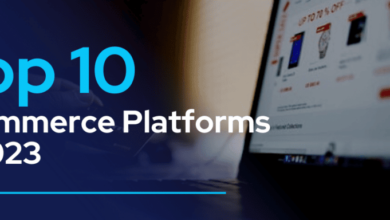


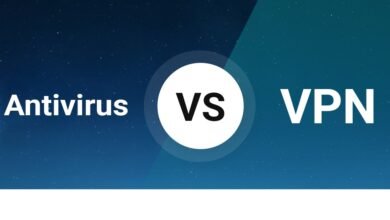
11 Comments