5 Easy Ways to Hide Tagged Photos on Instagram

Tagged Photos on Instagram, Instagram is a popular social media platform that allows users to share their photos and connect with others. While it can be a great way to express yourself and showcase your life, there may be times when you want to hide tagged photos that you don’t want to be associated with. Whether it’s a photo you don’t like, a post you find embarrassing, or simply a desire for more privacy, Instagram offers several options to manage your tagged photos. In this article, we will explore five easy ways to hide tagged photos on Instagram.
Instagram’s tagging feature allows users to tag others in their photos, linking the image to their profile. While it can be a fun and interactive way to engage with friends and followers, it also means that photos you may not want to be associated with can appear on your profile. Fortunately, Instagram provides several features that give you control over your tagged photos.
Read More: 7 Online Tools to Instantly Create Invoices for Free
Review Your Tagged Photos
Tagged Photos on Instagram, The first step in hiding tagged photos on Instagram is to review the photos you have been tagged in. To do this, follow these steps:
- Open the Instagram app on your mobile device.
- Go to your profile by tapping on the profile icon at the bottom right corner.
- Tap on the “Tagged” option below your bio section.
- You will see all the photos you have been tagged in. Take your time to review each photo individually.

Remove Tags from Photos
Tagged Photos on Instagram, If you come across a tagged photo that you want to hide from your profile, you can remove the tag. Here’s how:
- Open the photo you want to remove the tag from.
- Tap on the three dots (…) at the top right corner of the screen.
- Select “Remove Me from Post” from the menu.
- Confirm your choice by tapping on “Remove” when prompted.
By removing yourself from the tagged photo, it will no longer appear on your profile.
Change Privacy Settings
Tagged Photos on Instagram, Another way to control tagged photos is by adjusting your privacy settings. Instagram allows you to choose who can tag you in photos. To change your privacy settings, follow these steps:
- Go to your profile and tap on the three horizontal lines at the top right corner.
- Select “Settings” from the menu.
- Tap on “Privacy” and then “Tags.”
- Choose the option that suits your preferences. You can allow everyone to tag you, only people you follow, or disable tagging altogether.
Changing your privacy settings gives you more control over the photos you are tagged in.
Enable Manual Photo Approval
To have even more control over tagged photos, you can enable manual photo approval. This feature allows you to review and approve tagged photos before they appear on your profile. Here’s how to enable manual photo approval:
- Go to your profile and tap on the three horizontal lines at the top right corner.
- Select “Settings” from the menu.
- Tap on “Privacy” and then “Tags.”
- Enable the “Manually Approve Tags” option.
By enabling this feature, you will have the final say on which tagged photos are visible on your profile.

Create a Close Friends List
Tagged Photos on Instagram, If you want to share photos with a select group of people and keep them hidden from others, creating a close friends list is an effective option. Here’s how to create a close friends list:
- Go to your profile and tap on the three horizontal lines at the top right corner.
- Select “Close Friends” from the menu.
- Tap on “Add” to add people to your close friends list.
- Once your list is created, you can choose to share your tagged photos only with this group.
Creating a close friends list ensures that your tagged photos remain private and are only visible to a select few.
Tagged Photos on Instagram, Conclusion
Managing your tagged photos on Instagram is essential for maintaining your desired online image and privacy. By following the five easy ways outlined in this article, you can effectively hide tagged photos that you don’t want to be associated with. Remember to regularly review your tagged photos, remove unwanted tags, adjust your privacy settings, enable manual photo approval, and consider creating a close friends list for more control over your tagged photos. Take advantage of these features to curate your Instagram profile according to your preferences and enjoy a more personalized social media experience.
Read More: Top 10 Ways to Use Instagram for Business
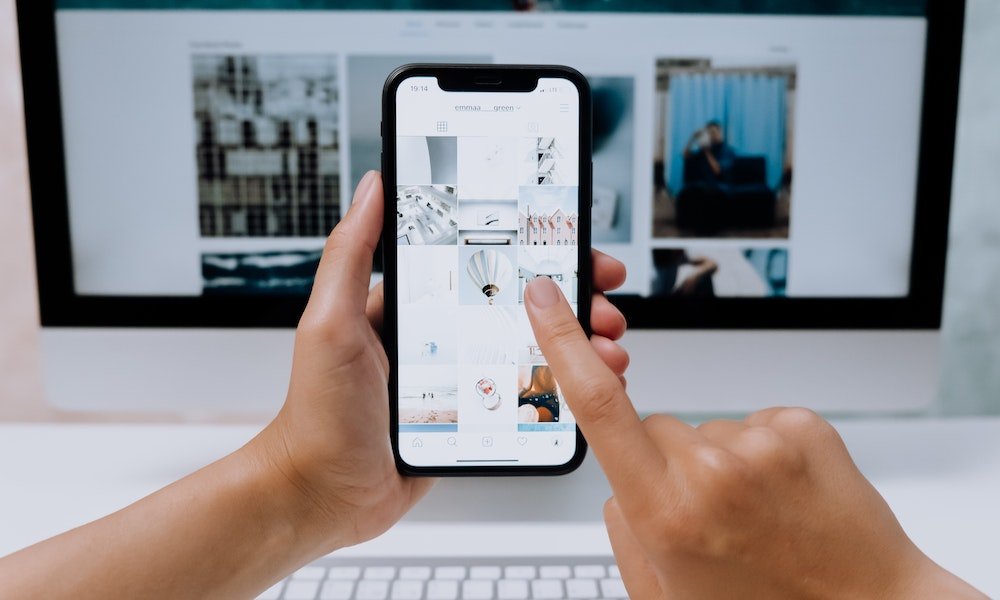
FAQs
Can I hide tagged photos without removing the tag?
No, removing the tag is necessary to hide a tagged photo from your profile.
Will the person who tagged me be notified if I remove the tag?
No, the person who tagged you won’t receive a notification when you remove the tag.
Can I hide tagged photos selectively?
Yes, by creating a close friends list, you can choose to share tagged photos only with that group.
Will removing a tag remove the photo from the original poster’s profile?
No, removing the tag only hides the photo from your profile. The photo will still be visible on the original poster’s profile.
Can I unhide a tagged photo after removing the tag?
No, once you remove the tag, the photo will no longer be associated with your profile, and you cannot unhide it.








One Comment