5 Easy Ways to Use Your Phone as a Wi-Fi Hotspot
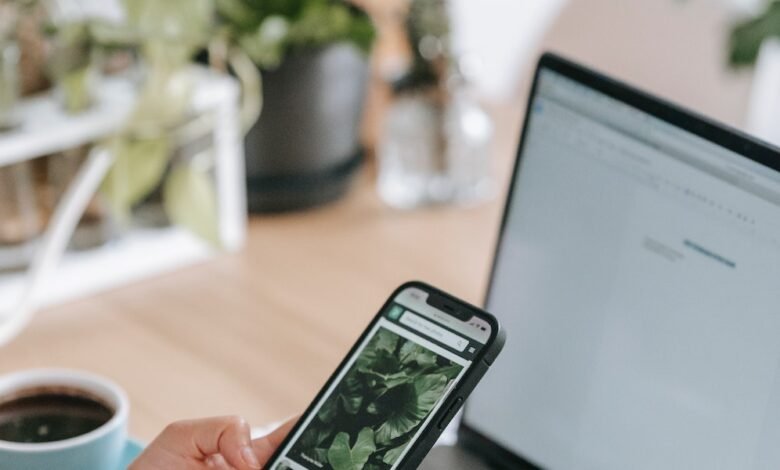
Phone as a Wi-Fi Hotspot, In today’s connected world, having access to the internet is essential for staying connected, getting work done, or simply enjoying entertainment on the go. However, there are situations where you might not have access to a Wi-Fi network. Luckily, your smartphone can come to the rescue by turning into a Wi-Fi hotspot. In this article, we will explore five easy ways to use your phone as a Wi-Fi hotspot, allowing you to connect to other devices and stay connected wherever you are.
In this digital age, the ability to access the internet has become an essential part of our daily lives. Whether it’s for work, entertainment, or staying connected with friends and family, having an internet connection is crucial. However, there are times when you find yourself in a location without a Wi-Fi network available. This is where your smartphone can be a lifesaver. By turning your phone into a Wi-Fi hotspot, you can create a portable internet connection that other devices can connect to.
Read More: 5 Best Sites to Download Dynamic Wallpapers for Mac and iPhone
What is a Wi-Fi Hotspot?
A Wi-Fi hotspot is a feature available on most smartphones that allows you to share your cellular data connection with other devices. When you enable the hotspot function on your phone, it essentially becomes a wireless access point, just like a Wi-Fi router. Other devices, such as laptops, tablets, or even other smartphones, can connect to your phone’s hotspot to access the internet using your cellular data connection.

Checking Hotspot Compatibility
Before proceeding, it’s important to ensure that your smartphone supports the Wi-Fi hotspot feature. Most modern smartphones running on Android or iOS operating systems come with this functionality. However, the steps for enabling the hotspot feature may vary slightly depending on your device’s manufacturer and software version. To check if your phone supports Wi-Fi hotspot, go to the Settings menu and look for the “Hotspot” or “Tethering” option.
Enabling Wi-Fi Hotspot on Android Devices
If you have an Android device, enabling the Wi-Fi hotspot feature is a straightforward process. Here’s how you can do it:
- Open the Settings app on your Android device.
- Look for the “Hotspot” or “Tethering” option. It is usually located under the “Network & Internet” or “Connections” section.
- Tap on the “Hotspot” or “Tethering” option.
- Toggle the switch to turn on the Wi-Fi hotspot.
- You can customize the hotspot settings by tapping on the “Hotspot settings” or “Configure hotspot” option. Here, you can change the network name (SSID) and password for your hotspot.
Enabling Wi-Fi Hotspot on iOS Devices
If you are using an iOS device, the process of enabling the Wi-Fi hotspot feature is slightly different. Follow these steps:
- Open the Settings app on your iPhone or iPad.
- Tap on the “Personal Hotspot” option. It is usually located under the “Cellular” or “Mobile Data” section.
- Toggle the switch to turn on the Personal Hotspot.
- You can customize the hotspot settings by tapping on the “Wi-Fi Password” option. Here, you can change the network name (SSID) and password for your hotspot.
Connecting Devices to Your Phone’s Hotspot
Phone as a Wi-Fi Hotspot, Once you have enabled the Wi-Fi hotspot on your phone, other devices can easily connect to it. Here’s how to connect devices to your phone’s hotspot:
- On the device you want to connect, go to the Wi-Fi settings.
- Look for the name of your phone’s hotspot network (SSID) and tap on it.
- Enter the password for the hotspot when prompted.
- Once connected, the device will be able to access the internet through your phone’s cellular data connection.

Managing Hotspot Settings
To manage the hotspot settings on your phone, follow these steps:
- Open the Settings app on your phone.
- Go to the “Hotspot” or “Tethering” section.
- Here, you can customize various settings such as the network name (SSID), password, security type, and connected device management.
- You can also monitor the data usage of your hotspot to keep track of your cellular data consumption.
Tips for Optimizing Hotspot Performance
Phone as a Wi-Fi Hotspot, To ensure the best performance and stability of your phone’s hotspot, consider the following tips:
- Keep your phone plugged into a power source while using the hotspot to prevent the battery from draining quickly.
- Place your phone in an area with good network coverage to ensure a stable connection.
- Limit the number of connected devices to avoid overcrowding the hotspot.
- Keep your phone’s software and apps up to date to benefit from performance improvements and security patches.
- Consider using a Wi-Fi range extender or signal booster to enhance the coverage and reach of your hotspot.
Benefits and Limitations of Using Your Phone as a Wi-Fi Hotspot
Phone as a Wi-Fi Hotspot, Using your phone as a Wi-Fi hotspot offers several benefits, such as:
- Portability: You can create a Wi-Fi hotspot anywhere you have a cellular data connection, allowing you to stay connected on the go.
- Cost Savings: Instead of subscribing to separate internet plans for multiple devices, you can share your phone’s data connection with other devices, potentially saving money.
- Convenience: Having a personal Wi-Fi hotspot eliminates the need to search for public Wi-Fi networks or rely on others for internet access.
However, there are some limitations to keep in mind:
- Data Usage: Using your phone as a hotspot consumes cellular data, so you need to be mindful of your data plan’s limitations.
- Battery Drain: Running a hotspot can drain your phone’s battery faster, especially if you have multiple devices connected.
- Network Speed: The speed of your hotspot connection may be limited by your cellular network’s coverage and congestion.
Phone as a Wi-Fi Hotspot, Conclusion
In conclusion, turning your phone into a Wi-Fi hotspot is a convenient way to stay connected when you don’t have access to a traditional Wi-Fi network. With just a few simple steps, you can enable the hotspot feature on your Android or iOS device and connect other devices to it. Remember to optimize hotspot settings, consider performance tips, and be aware of the benefits and limitations of using your phone as a Wi-Fi hotspot.
Read More: Flaws of WPA3 and 6 Ways Needs to Be Fixed

FAQs (Frequently Asked Questions)
- Can I use my phone as a Wi-Fi hotspot without incurring extra charges?
Yes, most modern smartphones offer the hotspot feature as part of your cellular plan. However, enabling hotspot functionality may consume your cellular data, so it’s important to be aware of your data plan’s limitations.
- How many devices can I connect to my phone’s hotspot?
The number of devices you can connect to your phone’s hotspot depends on your device’s specifications and the cellular network. Generally, you can connect multiple devices, but overcrowding the hotspot may affect its performance.
- Can I use my phone as a hotspot while roaming internationally?
Using your phone as a hotspot while roaming internationally may incur additional charges or may not be available depending on your cellular plan. It’s best to check with your service provider regarding international hotspot usage.
- Can I use my phone’s hotspot feature if I have a limited data plan?
Yes, you can use your phone’s hotspot feature even if you have a limited data plan. However, you need to be mindful of your data consumption as it will count towards your data allowance.
- How secure is using my phone as a Wi-Fi hotspot?
When you enable the hotspot feature on your phone, it creates a secure network that requires a password for other devices to connect. However, it’s always recommended to use a strong password and avoid sharing it with untrusted individuals.








One Comment