5 Useful Advanced Excel Formulas You Should Know
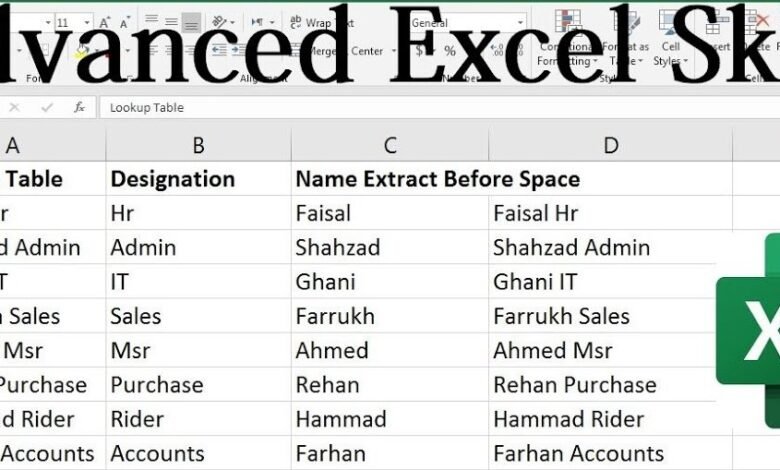
Excel Formulas, Excel is a powerful tool that can greatly enhance your productivity when working with large datasets or performing complex calculations. While basic Excel functions like SUM and AVERAGE are commonly used, there are several advanced formulas that can take your Excel skills to the next level. This article will explore five useful advanced Excel formulas that every Excel user should know.
Excel formulas are powerful tools that allow you to perform calculations, manipulate data, and automate tasks. By mastering advanced formulas, you can save time and effort in your daily Excel tasks. Let’s dive into five useful advanced Excel formulas to expand your capabilities.
Read More: 3 Important Things to Think About When Buying New Technology
INDEX-MATCH Formula
The INDEX-MATCH formula is a powerful alternative to the VLOOKUP formula. It allows you to search for a specific value in a table and return a corresponding value from another column. Unlike VLOOKUP, the INDEX-MATCH formula is not restricted to searching in the leftmost column of the table, giving you more flexibility in your data analysis.
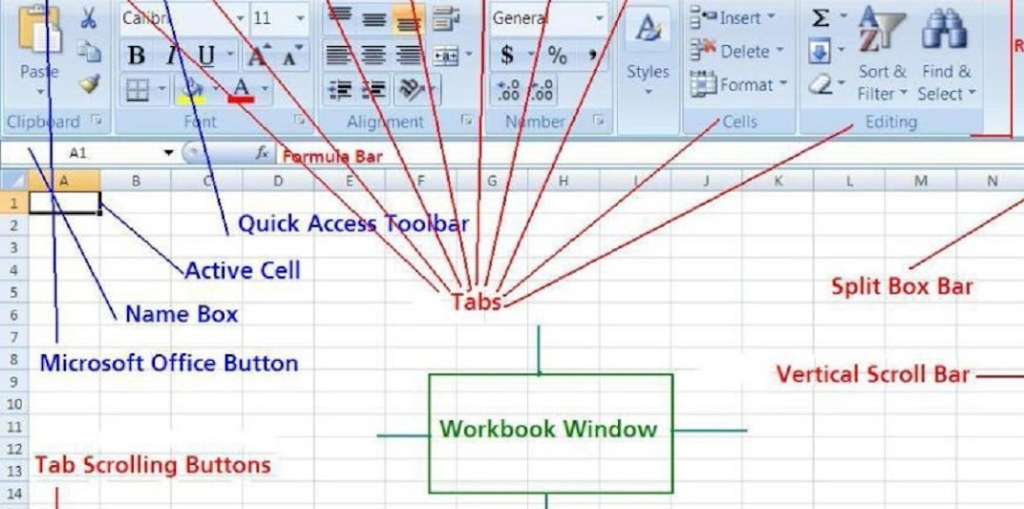
VLOOKUP Formula
The VLOOKUP formula is one of the most widely used Excel formulas. It enables you to search for a value in the leftmost column of a table and retrieve a corresponding value from a specified column. This formula is particularly useful when you need to extract data from large datasets or perform data analysis.
IFERROR Formula
The IFERROR formula allows you to handle errors in Excel more efficiently. It helps you avoid the #VALUE!, #N/A, and other error messages that can occur when performing calculations. By using the IFERROR formula, you can replace error values with more meaningful messages or leave them blank, depending on your requirements.
CONCATENATE Formula
The CONCATENATE formula is used to combine text strings from different cells into a single cell. It allows you to join multiple text values, such as names or addresses, into a coherent string. This formula is handy when you need to create reports, generate personalized messages, or concatenate data from various sources.
COUNTIFS Formula
The COUNTIFS formula is an advanced version of the COUNTIF formula. It enables you to count the number of cells that meet multiple criteria. With COUNTIFS, you can perform complex data analysis and get precise counts based on specific conditions. This formula is valuable when working with large datasets that require extensive filtering and analysis.
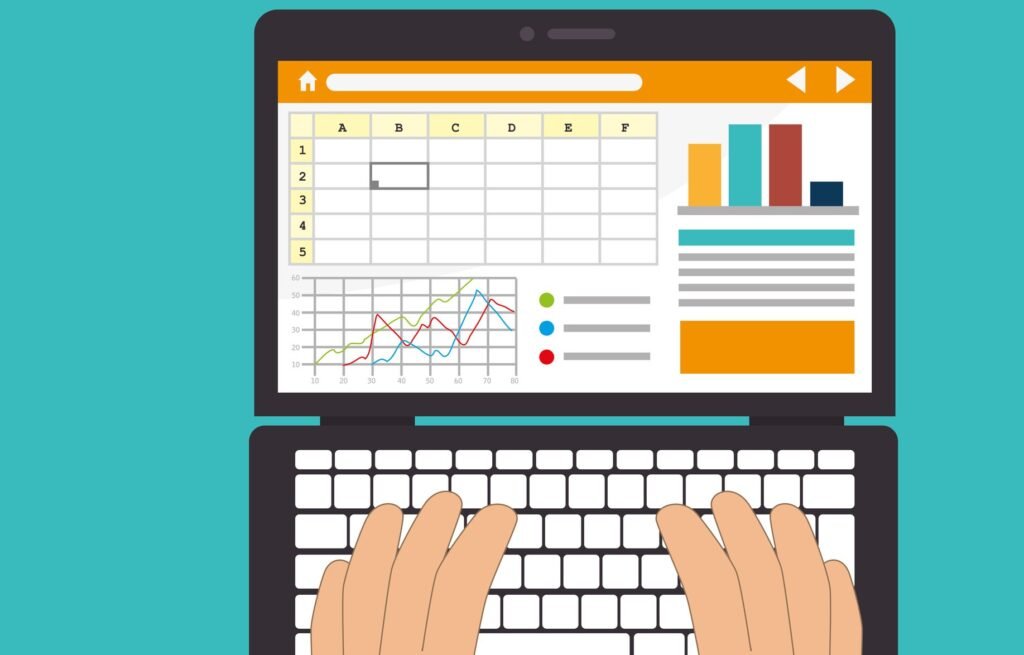
Conclusion
Mastering advanced Excel formulas can significantly enhance your productivity and efficiency when working with data. The five formulas we discussed – INDEX-MATCH, VLOOKUP, IFERROR, CONCATENATE, and COUNTIFS – are valuable tools that can streamline your data analysis tasks and simplify complex calculations. By incorporating these formulas into your Excel toolkit, you can unlock the full potential of this versatile software.
In conclusion, mastering advanced Excel formulas like INDEX-MATCH, VLOOKUP, IFERROR, CONCATENATE, and COUNTIFS can greatly improve your data analysis and manipulation skills. By incorporating these formulas into your Excel workflow, you can save time, enhance accuracy, and unlock the full potential of this powerful software.
Read More: Is There Some Technology or Device You Wish Hadn’t Been Invented?
FAQs
Q1: Can I use these formulas in older versions of Excel?
Yes, these advanced formulas are compatible with older versions of Excel, including Excel 2010, Excel 2013, and Excel 2016.
Q2: Are there any limitations to the INDEX-MATCH formula?
The INDEX-MATCH formula is more versatile than VLOOKUP, but it requires additional steps to set up. However, once you become familiar with it, you’ll appreciate its flexibility and power.
Q3: How can I learn more advanced Excel formulas?
You can explore online tutorials, attend Excel training courses, or refer to Excel documentation to deepen your understanding of advanced formulas.
Q4: Are these formulas applicable to Mac versions of Excel?
Yes, these formulas work on both Windows and Mac versions of Excel.
Q5: Can I use these formulas in Google Sheets or other spreadsheet applications?
While the syntax and implementation may vary, most spreadsheet applications provide similar functionalities, allowing you to utilize these formulas with minor adjustments.








One Comment