Facebook Pictures Not Loading? Here Are 7 Best Fixes

Facebook Pictures, Facebook is one of the most popular social media platforms, allowing people to connect, share, and interact with friends, family, and the world. However, there are times when you may encounter issues, such as Facebook pictures not loading properly. It can be frustrating when you can’t view or share images on the platform. In this article, we will explore the seven best fixes for resolving this issue and getting your Facebook pictures to load seamlessly.
Before troubleshooting further, it’s essential to ensure that your internet connection is stable. A weak or intermittent connection can prevent Facebook pictures from loading correctly. Try accessing other websites or performing a speed test to verify your internet connectivity. If you’re experiencing network issues, contact your internet service provider for assistance.
Read More: 7 Important Ways To Search Facebook for People, Posts, and Businesses
Refresh the Page
Sometimes, a simple page refresh can resolve the problem. Press the refresh button on your browser or use the shortcut key (F5 or Command + R) to reload the Facebook page. This action can help clear temporary glitches and allow the pictures to load properly.

Clear Browser Cache and Cookies
Cached data and cookies stored in your browser can sometimes interfere with the loading of Facebook pictures. Clearing these files can help resolve the issue. Here’s how to do it in popular browsers:
- For Google Chrome: Go to Settings > Privacy and Security > Clear Browsing Data. Select “Cached images and files” and “Cookies and other site data,” then click on “Clear data.”
- For Mozilla Firefox: Go to Options > Privacy & Security > Cookies and Site Data. Click on “Clear Data” and select “Cached Web Content” and “Cookies and Site Data,” then click on “Clear.”
- For Safari: Go to Preferences > Privacy > Manage Website Data. Select “Remove All” to delete all cached data and cookies.
Disable Browser Extensions
Extensions or add-ons installed in your browser can sometimes conflict with Facebook’s loading process. Temporarily disable all extensions and check if the pictures start loading. If the problem is resolved, enable the extensions one by one to identify the culprit. Remove or update any problematic extensions that may be causing the issue.
Update Your Browser
Using an outdated browser version can lead to compatibility issues, including problems with loading Facebook pictures. Check for any available updates for your browser and install them. Keeping your browser up to date ensures optimal performance and compatibility with various websites, including Facebook.
Disable Antivirus or Firewall
In some cases, overzealous antivirus software or firewall settings can block the loading of Facebook pictures. Temporarily disable your antivirus program or adjust your firewall settings to allow Facebook to load images. Remember to enable these security features after resolving the issue.
Contact Facebook Support
If none of the above solutions work, it’s best to reach out to Facebook’s support team for assistance. They have dedicated resources to help users with technical difficulties. Visit the Facebook Help Center or their support page to submit a request or explore their troubleshooting guides.
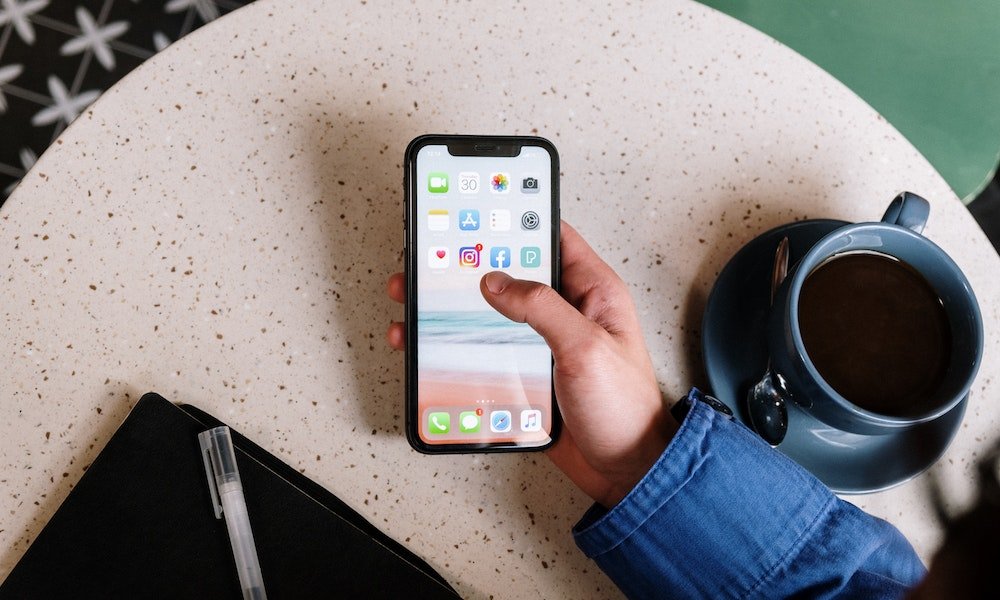
Conclusion
Encountering issues with Facebook pictures not loading can be frustrating, but with the right fixes, you can quickly resolve the problem. Start by checking your internet connection, refreshing the page, and clearing your browser cache and cookies. If the issue persists, disable browser extensions, update your browser, or temporarily disable antivirus or firewall settings. If all else fails, contact Facebook support for further assistance. By following these steps, you’ll be able to enjoy a seamless browsing experience on Facebook.
Read More: Do You Trust Face ID Technology for Your Devices?
Frequently Asked Questions
Why are my Facebook pictures not loading?
Facebook pictures may fail to load due to various reasons, such as network issues, browser cache, incompatible extensions, outdated browser versions, or antivirus/firewall settings.
What should I do if refreshing the page doesn’t work?
If refreshing the page doesn’t solve the issue, try clearing your browser cache and cookies. You can also try disabling browser extensions or updating your browser to the latest version.
Will disabling antivirus or firewall settings affect my computer’s security?
Disabling antivirus or firewall settings temporarily should not significantly impact your computer’s security. However, it’s advisable to re-enable these security features after resolving the Facebook picture loading issue.
How can I contact Facebook support?
You can reach out to Facebook support by visiting the Facebook Help Center or their support page. They provide resources and assistance to address various technical difficulties faced by users.
Are there any alternative ways to access Facebook pictures if they don’t load on the website?
If Facebook pictures are not loading on the website, you can try accessing the platform through the official mobile app or using a different browser to see if the issue persists.








One Comment