Facebook Pictures Not Loading? Here Are 7 Easy Fixes

Facebook Pictures, Are you experiencing issues with Facebook pictures not loading? It can be frustrating when you’re unable to view images on the popular social media platform. However, there are several simple solutions you can try to resolve this problem. In this article, we will explore seven easy fixes to help you troubleshoot and resolve the issue of Facebook pictures not loading.
Facebook is known for its extensive collection of visual content, including photos and images shared by users. However, sometimes you may encounter a situation where these pictures fail to load. This can be due to various factors, such as browser issues, network problems, or conflicts with other software. Let’s delve into some effective solutions to get your Facebook pictures loading again.
Read More: Facebook Pictures Not Loading? Here Are 7 Best Fixes
Clear Your Browser Cache
One common reason for Facebook pictures not loading is a cached version of the website stored in your browser. Clearing the cache can help resolve this issue. Follow these steps to clear your browser cache:
- Open your browser settings.
- Locate the option to clear browsing data or cache.
- Select the appropriate time range (e.g., “All time” or “Everything”).
- Check the box for “Cached images and files.”
- Click on the “Clear data” or similar button.
Clearing your browser cache eliminates any stored data that might be causing conflicts with Facebook pictures and allows your browser to load fresh content.
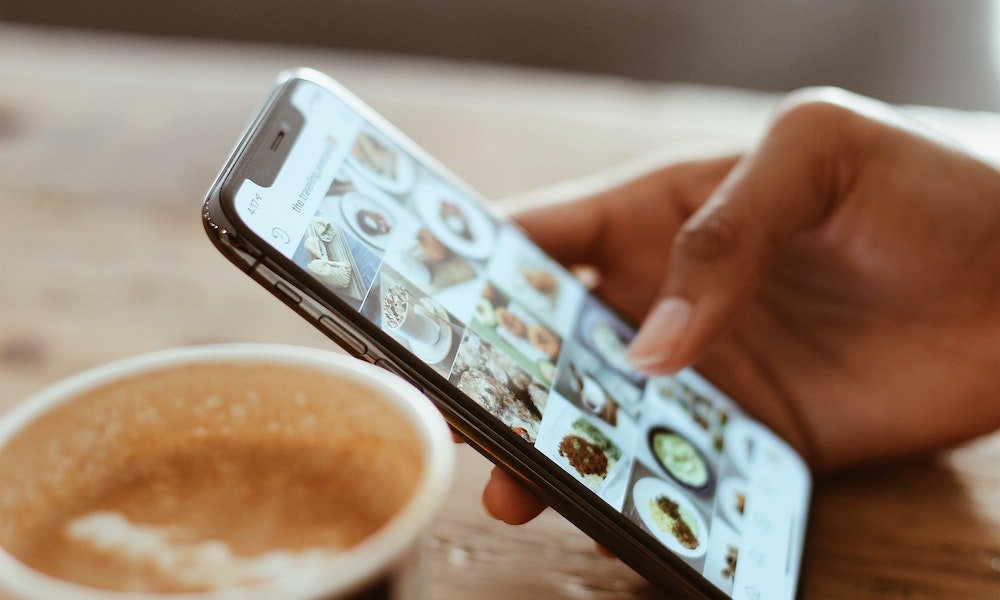
Disable Browser Extensions
Certain browser extensions or add-ons can interfere with the loading of Facebook pictures. To check if this is the case, follow these steps to disable your browser extensions:
- Open your browser settings.
- Locate the extensions or add-ons section.
- Disable all extensions or selectively disable them.
- Restart your browser.
After disabling the extensions, try reloading Facebook and check if the pictures now load properly. If they do, you can re-enable the extensions one by one to identify the specific one causing the issue.
Check Your Internet Connection
Sometimes, a poor or unstable internet connection can lead to problems with loading Facebook pictures. Ensure that you have a stable and reliable internet connection. You can try the following steps:
- Disconnect and reconnect to your Wi-Fi network.
- Restart your modem or router.
- Use an Ethernet cable to connect directly to your modem for a more stable connection.
Once you have verified your internet connection, reload Facebook and see if the pictures load correctly.
Update Your Browser
Using an outdated browser version can cause compatibility issues and prevent Facebook pictures from loading properly. To update your browser, follow these general steps:
- Open your browser.
- Go to the browser’s settings or preferences.
- Look for the “About” or “Help” section.
- Check for any available updates.
- Follow the instructions to update your browser.
Updating your browser ensures that you have the latest features and fixes, which can help resolve any compatibility issues with Facebook.
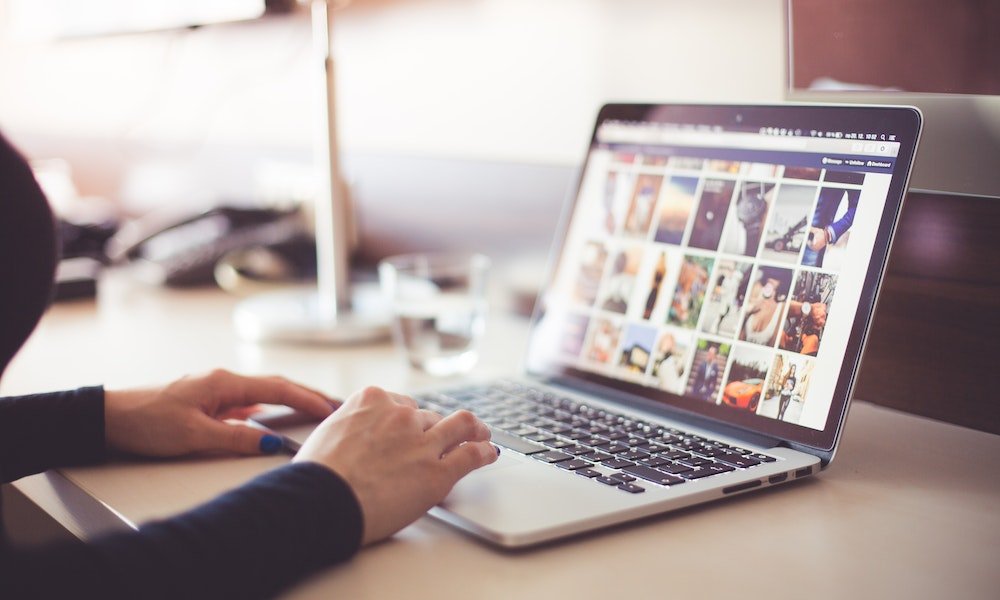
Disable VPN or Proxy Connections
If you are using a VPN (Virtual Private Network) or a proxy connection, it might interfere with the loading of Facebook pictures. Temporarily disable these connections and try accessing Facebook again. If the pictures load without any issues, you may need to configure your VPN or proxy settings to allow access to Facebook.
Disable Antivirus or Firewall
In some cases, antivirus or firewall software on your computer can block the loading of Facebook pictures. Temporarily disable these security measures and check if the pictures load properly. If they do, you can adjust the settings of your antivirus or firewall software to allow Facebook access while maintaining security.
Conclusion
Encountering issues with Facebook pictures not loading can be frustrating, but thankfully there are several easy fixes to resolve this problem. By clearing your browser cache, disabling browser extensions, checking your internet connection, updating your browser, disabling VPN or proxy connections, and disabling antivirus or firewall software, you can increase the chances of getting Facebook pictures to load successfully. Try these solutions one by one, and you’ll likely find the fix that works for you.
Read More: Will You Trust Facebook’s New Cryptocurrency, Libra?
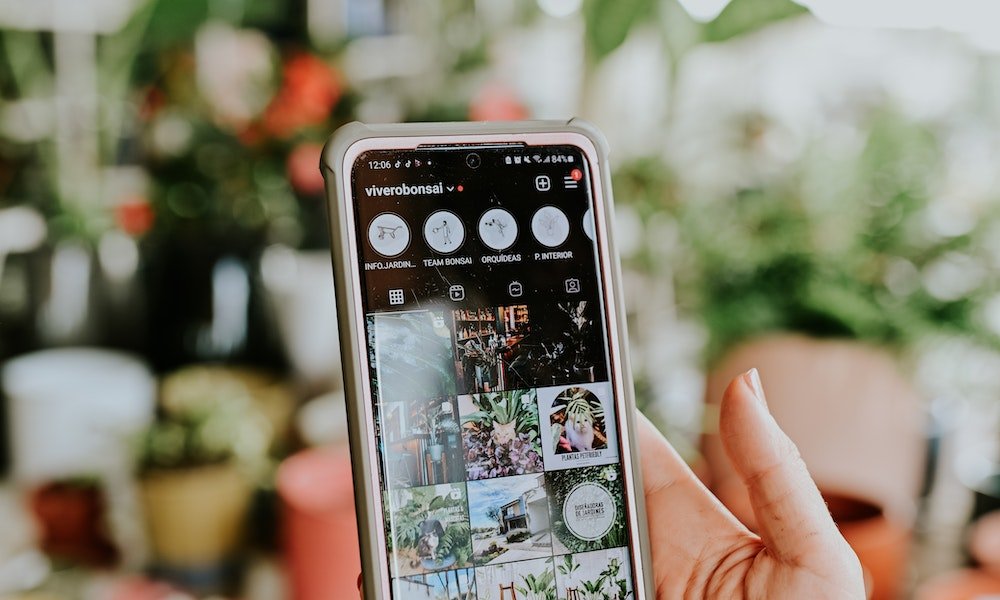
FAQs
Q1. Why are my Facebook pictures not loading?
There can be various reasons for Facebook pictures not loading, including cached data, browser extensions, internet connection issues, outdated browser versions, VPN or proxy connections, or antivirus/firewall settings. Try the suggested fixes in this article to troubleshoot the problem.
Q2. Do I need to clear my browser cache regularly?
Clearing your browser cache periodically can help improve website performance and resolve issues like pictures not loading. It’s a good practice to clear your cache when you encounter such problems.
Q3. What should I do if the fixes mentioned in this article don’t work for me?
If the suggested fixes in this article don’t resolve the issue, you can try accessing Facebook from a different browser or device. You can also reach out to Facebook support for further assistance.
Q4. Can a slow internet connection affect Facebook picture loading?
Yes, a slow or unstable internet connection can cause Facebook pictures not to load properly. Make sure you have a stable and reliable internet connection to avoid such issues.
Q5. Should I disable my antivirus permanently?
No, you should only temporarily disable your antivirus or firewall software to troubleshoot the issue of Facebook pictures not loading. Once the problem is resolved, re-enable the security measures to protect your computer.








One Comment