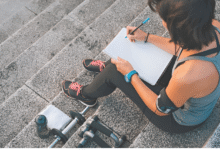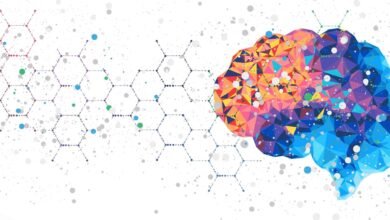How to Fix a Slow Computer Without Buying a New One
Fix a slow computer without buying a new one! Learn practical tips to speed up your system, optimize performance, and extend its lifespan.
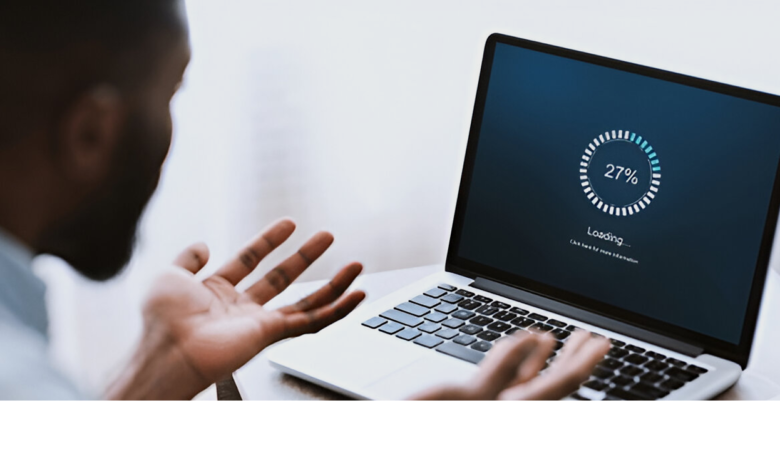
In today’s fast-paced digital world, a slow computer can be a significant hindrance to productivity and efficiency. Whether you’re working on important projects, streaming content, or simply browsing the web, a sluggish system can be frustrating. However, before you consider investing in a new computer, there are several steps you can take to breathe new life into your existing machine. This article will guide you through practical and effective methods to fix a slow computer without spending money on a new one. From optimizing software to upgrading hardware components, you’ll discover how to restore your computer’s performance and extend its lifespan.
By the end of this guide, you’ll have a comprehensive understanding of how to diagnose and address the root causes of a slow computer. Whether you’re a tech-savvy individual or a beginner, these tips will help you achieve a faster, more responsive system without the need for a costly replacement.
Understanding Why Your Computer is Slow
Before diving into solutions, it’s essential to understand the common reasons why slow computer down over time. One of the primary culprits is insufficient RAM (Random Access Memory), which can cause your system to struggle when running multiple applications simultaneously. Another common issue is a cluttered hard drive, where excessive files, temporary data, and unused programs consume valuable storage space and slow down performance.
Additionally, outdated software, including the operating system and drivers, can lead to compatibility issues and reduced efficiency. Malware and viruses are also significant contributors to a slow computer, as they consume system resources and disrupt normal operations. Finally, hardware degradation, such as an aging hard drive or overheating components, can impact performance. By identifying the specific cause of your computer’s sluggishness, you can implement targeted solutions to address the problem effectively.
Optimize Your Computer’s Software
One of the most effective ways to fix a slow computer is by optimizing its software. Start by decluttering your system. Uninstall programs you no longer use, as they often run background processes that consume resources. On Windows, you can use the “Add or Remove Programs” feature, while Mac users can drag unwanted applications to the Trash.
Next, clean up your hard drive. Over time, temporary files, cache, and system logs slow computer accumulate, taking up valuable space. Use built-in tools like Disk Cleanup on Windows or Storage Management on macOS to remove unnecessary files. Additionally, consider using third-party cleaning tools like Cleaner for a more thorough cleanup.
Updating your operating system and software is another crucial step. Developers regularly release updates to improve performance, fix bugs, and enhance security. Ensure your system is running the latest version of its OS and that all installed applications are up to date.
Finally, manage your slow computer startup programs. Many applications are configured to launch automatically when your computer boots up, which can significantly slow down the startup process. Disable unnecessary startup programs through the Task Manager on Windows or the Login Items section in System Preferences on macOS.
Upgrade Your Hardware Components
While software optimization can work wonders, upgrading your hardware can provide a more significant performance boost. One of the most impactful upgrades is replacing a traditional hard drive (HDD) with a solid-state drive (SSD). SSDs are faster, more reliable, and consume less power, resulting in quicker boot times and improved overall performance.
Adding more RAM is another effective way to fix a slow computer. If your system frequently runs out of memory, it will rely on virtual memory, which is much slower. Upgrading your RAM allows your computer to handle more tasks simultaneously without slowing down.
For users who rely on their computers for graphics-intensive tasks like gaming or video editing, upgrading the graphics card (GPU) can make a noticeable difference. However, this option is more relevant for desktop users, as most laptops have integrated GPUs that cannot be replaced.
Lastly, consider replacing your computer’s cooling system. Overheating can cause your system to throttle performance to prevent damage. Ensure your fans are functioning correctly and that your computer is free of dust buildup. If necessary, invest in a better cooling solution to maintain optimal temperatures.
Protect Your Computer from Malware
Malware and viruses are common culprits behind slow computer performance. These malicious programs can consume system resources, corrupt files, and disrupt normal operations. To protect your computer, install a reputable antivirus program and perform regular scans.
In addition to antivirus software, consider using anti-malware tools to detect and remove threats that traditional antivirus programs might miss. Keep your antivirus and anti-malware software updated to ensure they can recognize the latest threats.
Be cautious when downloading files or clicking on links, especially from unknown sources. Phishing emails and malicious websites are common vectors for malware infections. By practicing safe browsing habits, you can reduce the risk of infecting your computer.
Optimize Your Web Browser
If your computer slows down primarily during web browsing, your browser might be the issue. Over time, browsers accumulate cache, cookies, and extensions that can hinder performance. Start by clearing your browser’s cache and cookies regularly. This not only frees up space but also ensures that websites load faster.
Next, review your browser extensions. While extensions can add functionality, too many can slow down your browser. Disable or remove extensions you no longer use. Additionally, consider using a lightweight browser if your current one is too resource-intensive.
Finally, keep your browser updated. Developers frequently release updates to improve performance, fix bugs, and enhance security. Running the latest version of your browser ensures optimal performance.
Defragment Your Hard Drive
If you’re using a traditional hard drive (HDD), defragmentation can help improve performance. Over time, files on your hard drive become fragmented, meaning they’re stored in non-contiguous sectors. This fragmentation forces the drive to work harder to access data, slowing down your computer.
Defragmentation reorganizes these files, placing them in contiguous sectors for faster access. On Windows, you can use the built-in Disk Defragmenter tool. macOS users don’t need to defragment their drives, as the operating system handles this automatically.
Reset or Reinstall Your Operating System
If your computer is still slow after trying the above methods, consider resetting or reinstalling your operating system. This process removes all installed programs and resets system settings to their default state, effectively eliminating any software-related issues.
On Windows, you can use the “Reset this PC” feature, which allows you to keep your files or remove everything. macOS users can reinstall the operating system using Recovery Mode. Be sure to back up your important files before proceeding, as this process will erase your data.
Read More: How to Adopt Neurotechnology for Brain-Computer Interfaces in 2023
Conclusion
A slow computer doesn’t necessarily mean it’s time to buy a new one. By following the steps outlined in this guide, you can significantly improve your system’s performance without spending a fortune. From optimizing software and upgrading hardware to protecting against malware and maintaining your system, these strategies will help you get the most out of your computer.
Remember, regular maintenance is key to preventing future slowdowns. By adopting good habits like cleaning up your hard drive, updating software, and practicing safe browsing, you can keep your slow computer running smoothly for years to come. With a little effort and the right approach, you can fix a slow computer and enjoy a faster, more responsive experience.
FAQs
Why is my computer so slow all of a sudden?
A sudden slowdown can be caused by malware, insufficient RAM, a cluttered hard drive, or overheating. Diagnose the issue by checking for these common culprits.
Can upgrading RAM fix a slow computer?
Yes, adding more RAM can significantly improve performance, especially if your system frequently runs out of memory.
How often should I clean up my computer?
Aim to clean up your computer at least once a month. Regular maintenance prevents clutter and ensures optimal performance.
Is it worth replacing an HDD with an SSD?
Absolutely. SSDs are faster, more reliable, and can dramatically improve your computer’s performance.
How do I know if my computer has malware?
Signs of malware include slow performance, frequent crashes, and unusual pop-ups. Use antivirus software to scan and remove threats.