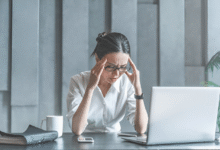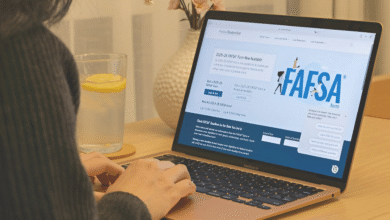How to Build a Custom PC for Under $1000
Build a custom PC under $1000 with this complete guide Get the best budget gaming rig with high-performance parts and expert tips.

Building a Custom PC under $1000 is an excellent way to get a high-performance machine tailored to your specific needs without breaking the bank. Whether you’re a gamer, content creator, or just need a powerful workstation for everyday tasks, assembling your own Custom PC allows you to maximize performance while staying within budget. With careful planning and smart component choices, you can create a system that rivals pre-built alternatives at a fraction of the cost.
This guide will walk you through every step of the process from selecting the best budget-friendly components to assembling and optimizing your new rig. We’ll cover essential parts like the CPU, GPU, RAM, storage, and power supply, ensuring you get the best value for your money. By the end, you’ll have a fast, reliable, and upgrade-ready Custom PC that handles gaming, multitasking, and productivity with ease.
How to Build a Custom PC for Under $1000
Planning Your Build
Before buying any components, it’s essential to plan your build based on your needs. Are you building a gaming PC, a workstation for video editing, or an all-purpose machine? Your primary use case will determine which parts to prioritize. For gaming, the GPU (Graphics Processing Unit) should be your top priority, while CPU (Central Processing Unit) and RAM matter more for productivity tasks. A balanced build ensures no single component bottlenecks performance. Also, consider future upgrades choosing a motherboard with extra PCIe slots and RAM slots can save money down the line.
Choosing the Right CPU
The CPU is the brain of your Custom PC, affecting overall performance. For under $1000, the best options are AMD Ryzen 5 5600X or Intel Core i5-12400F. Both offer excellent multi-core performance and are great for gaming and productivity. AMD’s Ryzen CPUs often provide better multi-threading performance, making them ideal for streaming and content creation. Intel’s 12th-gen CPUs, however, offer strong single-core speeds, which benefit gaming. Pair your CPU with a compatible motherboard B550 for AMD or B660 for Intel to ensure stability and future upgrade options.
Selecting the Best GPU
The GPU is crucial for gaming and graphic-intensive tasks. With a $1000 budget, the NVIDIA RTX 3060 Ti or AMD Radeon RX 6700 XT are excellent choices. Both deliver 1080p and 1440p gaming at high settings. If you prioritize ray tracing, NVIDIA’s RTX series is the better pick. However, AMD’s Radeon GPUs often offer better raw performance per dollar. Check power supply requirements most mid-range GPUs need at least a 600W PSU.
Picking the Right Motherboard
Your motherboard determines compatibility and expandability. For AMD builds, the MSI B550-A PRO is a great budget-friendly option with PCIe 4.0 support. For Intel builds, the ASUS Prime B660-Plus offers DDR4 support and good VRM cooling. Ensure the motherboard has enough USB ports, M.2 slots for SSD storage, and RAM slots for future upgrades. Avoid overspending on high-end motherboards unless you need specific features like Wi-Fi 6 or overclocking support.
RAM
For smooth performance, 16GB of DDR4 RAM is the sweet spot for a $1000 build. Look for 3200MHz or 3600MHz speeds, as they offer the best price-to-performance ratio. Brands like Corsair Vengeance LPX and G.Skill Ripjaws V are reliable choices. If you’re into video editing or 3D rendering, consider 32GB RAM. However, for gaming and general use, 16GB is sufficient. Ensure your motherboard supports the RAM speed you choose.
SSD vs. HDD
A fast SSD drastically improves boot times and load speeds. The Samsung 970 EVO (500GB NVMe SSD) is a great choice for your Operating system and frequently used apps. Pair it with a 1TB HDD (like the Seagate Barracuda) for extra storage. If your budget allows, a 1TB NVMe SSD (like the Crucial P5) eliminates the need for an HDD. PCIe 4.0 SSDs are faster but only necessary for professional workloads.
Power Supply (PSU) Selection
A reliable PSU ensures system stability. Aim for a 600W-650W 80+ Gold unit from brands like Corsair, EVGA, or Seasonic. Modular PSUs help with cable management, improving airflow. Avoid cheap, no-name PSUs they can damage components. Check PSU tier lists online to find the best model within your budget.
Choosing the Right Case
Your Custom PC case affects cooling and aesthetics. The NZXT H510 and Fractal Design Meshify C offer great airflow and cable management. Ensure the case fits your motherboard size (ATX, mATX, or ITX) and has enough fan mounts. If you want RGB lighting, cases like the Lian Li Lancool 215 come with pre-installed RGB fans. Prioritize airflow over looks to prevent overheating.
Assembly and Cable Management
Preparing Your Workspace
Begin by clearing a large, static-free surface and gathering all necessary tools – primarily a Phillips-head screwdriver and zip ties. Ground yourself using an anti-static wristband or by touching the metal case frame to prevent electrostatic discharge. Organize components systematically with manuals readily accessible for reference during assembly.
Component Installation Process
Start by installing the CPU, RAM, and M.2 SSD onto the motherboard before mounting it in the case. Install the PSU, GPU, and storage drives next, connecting all power cables before finalizing placements to ensure proper reach.
Optimizing Cable Routing
Route major power cables (24-pin ATX and CPU 8-pin) behind the motherboard tray first for cleaner aesthetics. Strategically position case fans and their cables to maximize airflow while keeping them unobtrusive, completing your build with both performance and visual appeal in mind.
Installing the OS and Drivers
Creating Bootable Installation Media
First, download the official Windows Media Creation Tool from Microsoft’s website and prepare an 8GB+ USB drive. Run the tool to format the USB and create bootable installation media – this will erase all existing data on the drive.
BIOS Configuration
Insert the bootable USB and restart your Custom PC, entering BIOS by pressing Delete/F2/F12 (varies by motherboard). In BIOS, set the USB as primary boot device and enable UEFI mode for faster boot times. Follow the Windows setup prompts, selecting your NVMe SSD as the installation drive and creating necessary partitions during the process.
Driver Installation
After Windows installation, immediately install chipset drivers from your motherboard manufacturer’s website before other drivers. Download the latest GPU drivers directly from NVIDIA/AMD, then install remaining drivers like audio, LAN, and WiFi.
Read More: How to Protect Your Data Online: 10 Tips That Work
Building a Custom PC under $1000 is an incredibly rewarding experience that delivers superior performance and customization compared to pre-built systems. By carefully selecting each component and balancing performance with cost, you can create a powerful machine capable of handling modern gaming, content creation, and everyday productivity tasks. This approach not only saves you money but also gives you the flexibility to upgrade individual parts in the future as your needs evolve.
With the right planning and component choices, your custom PC under $1000 will outperform many store-bought alternatives while fitting perfectly within your budget. Whether you’re a first-time builder or a seasoned enthusiast, following this guide ensures you’ll end up with a high-quality, future-proof system that meets all your computing needs. Enjoy the satisfaction of turning on your new creation for the first time you’ve earned it.
FAQs
Is it cheaper to build a Custom PC than buy pre-built?
Yes, building a Custom PC under $1000 typically saves 15-30% compared to pre-built systems with similar specs while offering better component control.
What’s the most important component for gaming?
The GPU (graphics card) is most crucial for gaming performance – allocate about 30-40% of your $1000 budget to it.
Can this budget handle 1440p gaming?
Yes, with smart component choices like an RTX 3060 Ti or RX 6700 XT, you can achieve smooth 1440p gameplay at medium-high settings.
How difficult is Custom PC building for beginners?
Modern components use foolproof connectors – with good guides (like this one), most beginners can assemble a Custom PC in 2-3 hours safely.
Will I need to upgrade soon?
A well-balanced $1000 Custom PC should last 3-5 years for 1080p gaming before needing significant upgrades.