How to Free Up Disk Space on PC? 7 Best Ways
Disk Space on PC, When your computer’s disk space starts to dwindle, it can affect your system’s performance and hinder your productivity. To ensure your PC runs smoothly, it’s essential to free up disk space regularly. In this article, we will discuss seven effective methods to help you free up disk space on your PC. By following these techniques, you can optimize your computer’s storage and enjoy a faster, more efficient experience.
One of the simplest and quickest ways to free up disk space is by deleting unnecessary files from your computer. Start by going through your documents, downloads, and desktop folders and remove any files that you no longer need. Additionally, you can check your system’s temporary files, such as browser caches and old backups, and delete them to reclaim valuable disk space.
Read More: 7 Easy Ways to Send or Receive Text on Your PC
Uninstall Unused Programs
Disk Space on PC, Over time, you may accumulate various programs and applications on your PC that you no longer use. These unused programs can take up a significant amount of disk space. To free up disk space, navigate to the “Control Panel” on your PC, locate the “Programs” or “Programs and Features” section, and uninstall any applications that you no longer need or rarely use.

Clear Temporary Files
Disk Space on PC, Temporary files are created by your operating system and applications to store data temporarily. However, they can accumulate over time and consume a substantial amount of disk space. To clear temporary files, you can use the built-in Disk Cleanup utility in Windows. Open the utility, select the drive you want to clean, and check the “Temporary files” option. Click “OK” to remove the temporary files and free up disk space.
Empty the Recycle Bin
Disk Space on PC, Whenever you delete files on your PC, they are moved to the Recycle Bin, where they continue to occupy disk space. Emptying the Recycle Bin can instantly free up a significant amount of storage. To empty the Recycle Bin, right-click on its icon on your desktop and select “Empty Recycle Bin.” Confirm the action, and all the deleted files will be permanently removed, freeing up disk space.
Utilize Disk Cleanup
Disk Space on PC, Disk Cleanup is a powerful tool built into Windows that allows you to remove unnecessary files from your PC. It can identify and delete a wide range of unnecessary files, including system files, Windows updates, and more. To access Disk Cleanup, search for it in the Windows search bar, open the utility, select the desired drive, and click “OK.” Disk Cleanup will analyze your disk and present a list of files you can safely delete to free up disk space.

Move Files to External Storage
Disk Space on PC, If you have large files such as videos, images, or documents that you don’t need immediate access to, consider moving them to an external storage device. External hard drives, USB flash drives, or cloud storage services can help you offload files from your PC, freeing up valuable disk space. Ensure that you back up important files before moving them to external storage for added safety.
Utilize Cloud Storage
Disk Space on PC, Cloud storage services offer a convenient way to store files securely and access them from any device with an internet connection. By uploading files to the cloud, you can free up disk space on your PC without losing access to your important data. Popular cloud storage providers include Dropbox, Google Drive, and Microsoft OneDrive. Choose a reliable service that suits your needs and start transferring files to the cloud to optimize your disk space.
Disk Space on PC, Conclusion
Disk Space on PC, Freeing up disk space on your PC is crucial for maintaining its performance and efficiency. By following the seven best ways discussed in this article, you can declutter your computer’s storage, improve system responsiveness, and ensure a smoother computing experience. Remember to regularly delete unnecessary files, uninstall unused programs, clear temporary files, empty the Recycle Bin, utilize disk cleanup tools, move files to external storage, and leverage cloud storage services to maximize your disk space and keep your PC running smoothly.
Read More: 5 Best Ways To Use Google Authenticator on a Windows PC
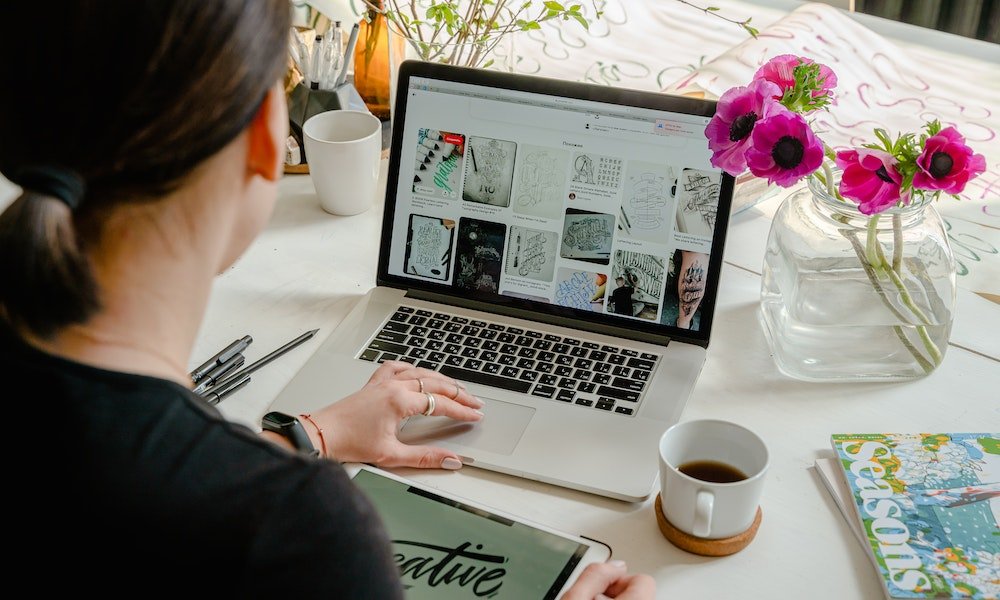
FAQs
How often should I free up disk space on my PC?
It’s a good practice to free up disk space every few months or whenever you notice your PC’s performance slowing down due to limited storage.
Can I recover files after emptying the Recycle Bin?
No, emptying the Recycle Bin permanently removes the files from your computer. It’s essential to double-check the files before emptying the Recycle Bin.
Is it safe to use cloud storage for sensitive files?
Most cloud storage services offer robust security measures to protect your files. However, it’s advisable to encrypt sensitive files before uploading them to the cloud for an extra layer of protection.
How much disk space should I aim to keep free on my PC?
Experts recommend keeping at least 10-15% of your total disk space free for optimal performance.
Can I use multiple cloud storage services simultaneously?
Yes, you can use multiple cloud storage services simultaneously to store different types of files or backup your data in different locations for added redundancy and accessibility.








4 Comments