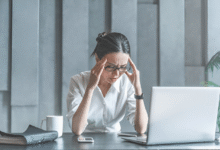How to Recover Deleted Files from Your Smartphone
How to recover deleted files from your smartphone Learn effective methods to restore lost photos videos & documents on Android & iOS devices quickly.

Accidentally deleting important files from your smartphone can be a heart-stopping moment, especially when those files contain irreplaceable photos, critical documents, or cherished memories. Fortunately, learning how to recover deleted files from your smartphone can help you retrieve lost data in many cases. Whether you’re using an Android or iOS device, there are multiple methods to restore deleted files, from built-in recovery options to third-party software solutions. The key is acting quickly before the deleted data is permanently overwritten by new files.
Understanding how smartphone storage works is the first step toward successful file recovery. When you delete a file, your device doesn’t immediately erase it instead, it marks the storage space as available for new data. This means your deleted photos, videos, or documents may still be recoverable if you use the right techniques before they get overwritten. In this guide, we’ll explore the most effective ways to recover lost files, ensuring you have the best chance of restoring your valuable Deleted Files.
How to Recover Deleted Files from Your Smartphone
The “Marked for Deletion” Principle
When you delete a file on your smartphone, the operating system doesn’t immediately erase the actual data. Instead, it simply marks that storage space as available for new content while the original file remains physically present until overwritten. This technical nuance is what makes data recovery possible, as specialized software can still detect and reconstruct these “deleted but present” files. Both Android and iOS use this approach, though Android’s file system (typically ext4 or F2FS) handles deletions slightly differently than iOS’s APFS (Apple File System), which employs more sophisticated space management techniques.
The Race Against Overwriting
The recoverability window depends entirely on your device’s storage activity. On Android, files deleted from internal storage or SD cards remain vulnerable until new data occupies their space, while iOS’s unified storage system similarly preserves deleted content Deleted Files. This is why immediate action is crucial – every new photo taken, app installed, or system update applied potentially overwrites your deleted files. iPhones typically have a 30-day grace period for photos in the “Recently Deleted” album, while Android’s recycle bin retention varies by manufacturer.
Built-in Recovery Options
For Android Users
Android offers several ways to recover deleted files without third-party tools. Google Drive automatically backs up photos, videos, and documents if the feature is enabled. To check, open Google Drive, tap “Backups,” and see if your missing files are stored there. Similarly, Google Photos retains deleted images in the “Trash” folder for 60 days before permanent deletion. Another option is the “Recently Deleted” folder in the Gallery app, where photos and videos stay for 30 days. Some Deleted Files, like Samsung, have their own recovery tools, such as Samsung Cloud, which can restore lost data if backups were previously created.
For iPhone Users
iPhone users can rely on Apple’s ecosystem for file recovery. The “Recently Deleted” album in the Photos app keeps deleted images and videos for up to 30 days. iCloud Backup is another powerful tool if enabled, you can restore an entire backup to retrieve lost files. Additionally, the Files app on iOS has a “Recently Deleted” section where documents remain for 30 days. If you use iCloud Drive, deleted files can sometimes be recovered through iCloud.com by logging in and checking the “Recently Deleted” folder.
Using Third-Party Recovery Software
Recommended Android Recovery Tools
For Android users seeking reliable data recovery solutions, several specialized tools offer varying levels of functionality. Disk Digger stands out as an exceptionally user-friendly app that can recover deleted photos, videos, and documents with just a few taps, making it ideal for quick recoveries without technical expertise. EaseUS Mobi Saver provides more advanced capabilities with its deep scan feature that meticulously searches storage sectors for recoverable files, often retrieving data that simpler tools miss. The cross-platform Dr.Fone emerges as the most versatile option, delivering consistently high recovery success rates for both Android and iOS device.
Recommended iOS Recovery Tools
When it comes to professional-grade data recovery, several powerful third-party tools stand out for their effectiveness. Dr.Fone offers versatile recovery capabilities for both Android and iOS devices, specializing in retrieving photos, messages, contacts, and even WhatsApp data with high success rates. For iPhone users, iMyFone D-Back provides targeted solutions that excel at recovering lost data from iOS devices, including deleted texts and app Deleted Files. Meanwhile, Tenorshare UltData offers comprehensive recovery options, allowing users to extract lost files either directly from their device or from existing iTunes backups. To use these tools effectively, simply connect your smartphone to a computer. Cloud services like Google Drive, iCloud, Dropbox, and OneDrive often store copies of your files.
Recovering from Cloud Backups
Google Drive & Google Photos
Open the respective app or website, navigate to the “Trash” section, and restore the files. Google Drive retains deleted items for 30 days, while Google Photos keeps them for 60 days.
iCloud Backup
Go to Settings > [Your Name] > iCloud > Manage Storage > Backups to see available backups. Restoring an iCloud backup will replace current data, so proceed with Deleted Files.
Professional Data Recovery Services
If DIY methods fail, professional recovery services may be your last resort. These experts use advanced techniques to retrieve data from damaged or corrupted storage. However, this option can be expensive and isn’t always guaranteed to work.
Preventing Future Data Loss
To avoid the stress and frustration of data recovery, implementing proactive measures is essential. One of the most effective strategies is maintaining regular backups of your smartphone data. Cloud services like Google Drive, iCloud, or Dropbox offer seamless synchronization, while physical backups to a computer or external hard drive provide an additional layer of Deleted Files. Setting reminders to back up your files weekly or monthly can prevent catastrophic data loss, ensuring your photos, documents, and other important files remain safe even if your device is damaged or lost.
Read More: The Rise of Fintech in the UK: Is Traditional Banking Dead?
Conclusion
Learning how to recover deleted files from your smartphone can save you from the frustration of permanent data loss. Whether you rely on built-in recovery features, third-party software, or cloud backups, acting quickly is crucial to successfully retrieving your lost photos, videos, and documents. By following the methods outlined in this guide, you can significantly increase your chances of restoring valuable files before they are overwritten.
To prevent future mishaps, make regular backups a habit whether through cloud services like Google Drive or iCloud, or by manually transferring files to a Deleted Files. While no recovery method is 100% guaranteed, being proactive about data management ensures your important memories and files remain safe. With the right tools and knowledge, you can confidently handle accidental deletions and keep your digital life secure.
FAQs
Can I recover permanently deleted files from my smartphone?
It depends if the data hasn’t been overwritten, recovery is possible using specialized software or backups.
How long do deleted files stay recoverable?
On Android and iOS, deleted files may remain in the “Trash” or “Recently Deleted” folder for 30-60 days.
Does factory resetting erase all chances of recovery?
A factory reset makes recovery difficult but not impossible professional services may still retrieve some data.
Are third-party recovery tools safe to use?
Reputable tools like Dr.Fone and Disk Digger are safe but avoid untrusted apps to prevent malware.
How can I avoid losing files in the future?
Enable automatic backups, use cloud storage, and handle file deletions carefully to prevent accidental loss.