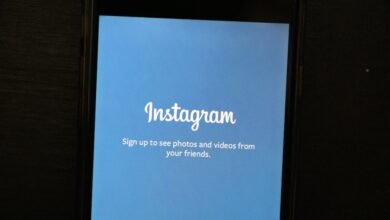How to Set Up a Secure Home Wi-Fi Network
Learn how to set up a secure home Wi-Fi network with encryption strong passwords and firewall protection in 8 easy steps.

A secure home Wi-Fi network is your first line of defense against cyber threats, protecting everything from smart devices to personal data. With hackers constantly targeting vulnerable networks, taking the right security measures is no longer optional it’s essential. Whether you’re working remotely, streaming content, or managing smart home gadgets, an unprotected network can expose you to data breaches, malware, and unauthorized access. This guide will walk you through the key steps to lock down your connection and keep your digital life safe.
Setting up a secure home Wi-Fi network involves more than just creating a strong password. From choosing the right router to enabling advanced encryption protocols, each step plays a crucial role in safeguarding your internet traffic. Many users unknowingly leave their networks exposed by skipping basic security measures, making them easy targets for Secure Home. By following best practices such as disabling remote admin access, setting up a guest network, and regularly updating firmware you can significantly reduce risks and enjoy peace of mind knowing your connection is protected. Let’s dive into the essential steps for building a truly secure home Wi-Fi setup.
How to Set Up a Secure Home Wi-Fi Network
Choose a Secure Router
The foundation of a secure home Wi-Fi network begins with selecting a high-quality router. Avoid using outdated or ISP-provided routers, as they often lack advanced security features. Instead, invest in a modern router that supports WPA3 encryption, automatic firmware updates, and strong firewall protections. Look for routers from reputable brands like ASUS, Net gear, or TP-Link, which offer enhanced security protocols. When setting up your router, change the default admin credentials immediately. Many routers come with generic usernames and passwords like “admin/admin,” making them easy targets for hackers. Create a strong, unique password combining uppercase letters, numbers, and special characters.
Change the Default Network Name
Your Wi-Fi network’s Service Set Identifier (SSID) is the name visible to nearby devices. Default SSIDs such as “Linksys” or “Net gear” can make your network an easy target. Instead, choose a unique name that doesn’t reveal personal information or your router Secure Home. Avoid using your name, address, or anything that could identify your household. Hiding your SSID is another layer of security, though not foolproof. While it makes your network less visible, tech-savvy hackers can still detect it. A better approach is to keep the SSID visible but secure it with strong encryption.
Enable Strong Encryption
Encryption is crucial for a secure home Wi-Fi network. Older encryption standards like WEP and WPA are vulnerable to attacks. Always use WPA3, the latest and most secure protocol. If your router doesn’t support WPA3, WPA2 with AES encryption is the next best option. To enable encryption, log into your router’s admin panel (usually accessible via 192.168.1.1 or 192.168.0.1). Navigate to the wireless security settings and select WPA3-Personal or WPA2-Personal if WPA3 isn’t available. Set a strong passphrase at least 12 characters long with a mix of letters, numbers, and symbols. Avoid common phrases or easily guessable words.
Set Up a Guest Network
Enhanced Security Through Isolation
A guest network creates a separate Wi-Fi access point that isolates visitors from your primary network, preventing them from accessing Secure Home files, smart home devices, or other connected systems. This segregation significantly reduces risks like malware infections or unauthorized access to sensitive data. Always use a different (but equally strong) password for your guest network, and consider enabling features like client isolation if available, which prevents connected guest devices from communicating with each other.
Use a VPN for Extra Security
A Virtual Private Network (VPN) creates an encrypted tunnel for all your internet traffic, shielding your data from hackers, ISPs, and other prying eyes. While commonly used for privacy on public networks, a VPN also enhances your home Wi-Fi security by masking your online activities and preventing eavesdropping. For maximum protection, consider configuring a VPN directly on your router this automatically encrypts traffic for every connected device, including smart TVs and IoT gadgets that normally lack VPN support. Premium VPN services like NordVPN or ExpressVPN offer router-compatible setups with strong encryption protocols.
Controlled Access with Customizable Restrictions
Modern routers allow granular control over guest networks, including usage time limits, bandwidth throttling, and scheduled availability. These features let you automatically disable the guest network during inactive hours or cap bandwidth to prevent network Secure Home. For businesses or frequent hosts, some routers even offer temporary password generation that expires after set periods. Regularly review connected guest devices and disable the network entirely when not needed for extended periods to eliminate unnecessary exposure.
Keep Firmware Updated
Router firmware updates are critical for maintaining a secure home Wi-Fi network, as they patch vulnerabilities that hackers could exploit. Many users overlook these updates, unknowingly leaving their networks exposed to attacks. To stay protected, enable automatic firmware updates in your router settings if available, or manually check the manufacturer’s website every 2-3 months for new releases. When updating, always use a wired connection if possible and avoid interrupting the process to prevent router malfunctions. Consistent firmware maintenance ensures your network benefits from the latest security enhancements.
Activate the Firewall and Disable WPS
Most modern routers include a built-in firewall, which adds an extra layer of protection against cyber threats. Ensure it’s enabled in your Secure Home settings. Additionally, disable Wi-Fi Protected Setup (WPS), a feature designed for easy device connections but known for security flaws. For advanced users, configuring MAC address filtering can add another security layer, though it’s not foolproof. This feature allows only specific devices to connect, but MAC addresses can be spoofed by determined hackers.
Monitor Connected Devices
To maintain a secure home Wi-Fi network, routinely review the list of connected devices through your router’s admin panel or companion mobile app. Unrecognized devices may signal unauthorized access common with weak passwords or outdated security settings. If intruders are detected, immediately change your Wi-Fi password, enable WPA3 encryption, and consider blocking suspicious MAC addresses. For added protection, set up network alerts to notify you of new connections.
Read More: How the UK Government Plans to Tackle the Housing Crisis
Conclusion
Setting up a secure home Wi-Fi network is one of the most important steps you can take to protect your digital life. By implementing strong encryption, regularly updating your router’s firmware, and using advanced security features, you create a robust defense against cyber threats. Remember that security isn’t a one-time task it requires ongoing attention to ensure your network remains protected as new vulnerabilities emerge. The peace of mind that comes with knowing your personal data, smart devices, and online activities are secure is well worth the effort.
A secure home Wi-Fi network not only safeguards your information but also creates a safer online environment for everyone in your household. Whether you’re working remotely, streaming entertainment, or simply browsing the web, these security measures ensure hackers and unauthorized users can’t easily access your connection. Take the time to review your current setup, apply these best practices, and make network security an ongoing priority. With the right precautions in place, you can enjoy fast, reliable internet without compromising your digital safety.
FAQs
Why is WPA3 better than WPA2?
WPA3 offers stronger encryption and protects against offline brute-force attacks, making it more secure than WPA2.
Should I hide my Wi-Fi SSID?
Hiding the SSID provides minimal security; a strong password and encryption are more effective.
How often should I update my router’s firmware?
Check for updates every 3-6 months or enable automatic updates if available.
Is a guest network necessary?
Yes, a guest network keeps your main devices Secure Home while allowing visitors internet access.
Can a VPN improve Wi-Fi security?
Yes, a VPN encrypts all internet traffic, adding an extra layer of privacy and security.