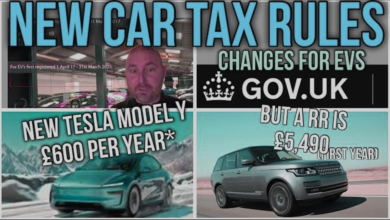How to Speed Up a Slow Windows 11 PC
Learn how to speed up a slow Windows 11 PC with these 10 proven tips for better performance and faster response times.

If you’re struggling with a sluggish system, learning how to speed up a slow Windows 11 PC can dramatically improve your computing experience. Over time, unnecessary background processes, accumulated junk files, and outdated software can bog down Speed Up, making even simple tasks frustratingly slow. Fortunately, Windows 11 offers several built-in tools and optimization techniques that can help restore your PC’s responsiveness without requiring advanced technical knowledge.
A slow computer doesn’t just waste time it can disrupt productivity, gaming, and everyday use. Whether your PC takes forever to boot, applications lag, or the system freezes frequently, there are practical solutions to address these issues. From managing startup programs to upgrading hardware, this guide will walk you through the most effective methods to speed up a slow Windows 11 PC and keep it running smoothly for years to come. By following these steps, you can breathe new life into your machine and enjoy faster, more reliable performance.
How to Speed Up a Slow Windows 11 PC
Check for System Updates
Keeping your Windows 11 PC updated is crucial for performance and security. Microsoft regularly releases patches and optimizations that can speed up a slow Windows 11 PC. To check for updates, open Settings > Windows Update and click Check for updates. Install any pending updates and restart your computer. Outdated drivers can also slow down your system, so ensure your graphics card, chipset, and network drivers are up to date via Device Manager or the manufacturer’s website.
Disable Unnecessary Startup Programs
Many applications launch automatically at startup, consuming valuable system resources. Over time, these programs can significantly slow down boot time and overall performance. To manage startup apps, press Ctrl + Shift + Esc to open Task Manager, then navigate to the Startup tab. Disable any programs you don’t need running in the background. This simple step can speed up a slow Windows 11 PC by reducing the load on your CPU and RAM.
Optimize Storage with Disk Cleanup
Over time, temporary files, cached data, and unused system files accumulate, taking up valuable storage space. Windows 11 includes a built-in Disk Cleanup tool that helps remove junk files. To use it, search for Disk Cleanup in the Start menu, select your system Speed Up, and let the tool scan for unnecessary files. Check the boxes for items like Temporary files, Downloaded Program Files, and Recycle Bin, then click OK to clean them. For a more thorough cleanup, consider using third-party tools like CCleaner, but be cautious with registry cleaners as they can sometimes cause system instability.
Adjust Visual Effects for Better Performance
Windows 11 comes with sleek animations and visual effects that enhance the user experience but can also slow down older PCs. To optimize performance, you can reduce or disable these effects. Open Settings > System > About, then click Advanced system settings. Under the Performance section, click Settings and choose Adjust for best performance to disable all animations. Alternatively, select Custom and manually disable effects like Animate windows when minimizing and maximizing or Fade or slide menus into view. This adjustment can speed up a slow Windows 11 PC by freeing up GPU and CPU resources.
Scan for Malware and Viruses
Malware and viruses can significantly degrade system performance by running malicious processes in the background. Windows 11 includes Windows Security, a built-in antivirus tool that can detect and remove threats. Open Settings Privacy & Security Windows Security, then run a Full Scan. If malware is detected, follow the recommended actions to quarantine or Speed Up it. For additional protection, consider using reputable third-party antivirus software like Malwarebytes or Bitdefender. Keeping your system clean from malware ensures smoother operation.
Increase Virtual Memory
Virtual memory acts as an extension of your RAM, allowing your PC to handle more tasks simultaneously. If your system frequently runs out of memory, increasing the page file size can help. To adjust virtual memory, open Control Panel System Advanced system settings, then under the Performance section, click Settings. Go to the Advanced tab and click Change under Virtual Memory. Uncheck Automatically manage paging file size, select Custom size, and set an initial and maximum size (1.5 times your RAM is a common recommendation). Restart your PC for changes to take effect.
Uninstall Unnecessary Software
Over time, unused applications pile up, consuming disk space and sometimes running background services. To speed up a slow Windows 11 PC, review installed programs and remove those you no longer need. Open Settings > Apps > Installed apps, then sort by size or date to identify large or unused software. Click the three-dot menu next to an app and select Speed Up. Additionally, use dedicated uninstaller tools like Revo Uninstaller to remove leftover files and registry entries for a cleaner system.
Upgrade Your Hardware
If software optimizations aren’t enough, upgrading hardware can provide a significant performance boost. Consider these upgrades SSD (Solid State Drive): Replacing an old HDD with an SSD drastically improves boot times and application loading speeds. RAM: Increasing RAM (8GB minimum, 16GB recommended) allows smoother multitasking. CPU/GPU: For intensive tasks like gaming or video editing, upgrading the processor or graphics card may be necessary.
Reset or Reinstall Windows 11
If your PC remains sluggish after trying all optimizations, a Windows reset may help. This reinstalls Windows while keeping your files intact. Go to Settings System Recovery, then choose Reset PC. Select Keep my files and follow the prompts. For a completely fresh start, perform a clean installation using a Windows 11 USB installer, but remember to back up important data first.
Use Performance Monitoring Tools
Windows 11 includes tools like Task Manager and Resource Monitor to identify performance bottlenecks. Open Task Manager (Ctrl + Shift + Esc) and check the Performance tab for CPU, RAM, disk, and GPU usage. High usage indicates which component is slowing down your system. For advanced users, Windows Performance Toolkit provides in-depth diagnostics to pinpoint issues.
Read More: How to Buy a Used Car Without Getting Ripped Off
Conclusion
Learning how to speed up a slow Windows 11 PC can transform a frustrating, sluggish system into a smooth and efficient machine. By implementing the optimization techniques covered in this guide from cleaning up disk space and disabling unnecessary startup programs to updating drivers and upgrading hardware you can significantly boost your computer’s performance. Regular maintenance and smart usage habits will help sustain these improvements, ensuring your Windows 11 PC remains fast and responsive over time.
While some slowdowns are inevitable as systems age, most performance issues can be resolved without expensive upgrades or professional help. Whether you’re a casual user or a power user, taking the time to speed up a slow Windows 11 PC will enhance your productivity, gaming, and overall computing experience. Start with the simplest fixes and work your way up to more advanced solutions your patience will be rewarded with a noticeably faster and more reliable machine.
FAQs
Why is my Windows 11 PC so slow after an update?
Some updates may temporarily slow down your PC as they optimize in the background. Restart your computer and check for additional updates to resolve performance issues.
Does disabling startup programs improve performance?
Yes, reducing startup programs decreases boot time and frees up system resources, leading to better overall performance.
How often should I clean my PC to maintain speed?
Perform basic Speed Up (disk cleanup, malware scans) monthly, and deep clean (uninstalling unused apps, checking hardware) every 6 months.
Is upgrading to an SSD worth it for Windows 11?
Absolutely SSDs significantly improve load times and system responsiveness compared to traditional HDDs.
Can a factory reset fix a slow PC?
Yes, resetting Windows removes bloatware and corrupted Speed Up, often restoring performance, but always back up data first.